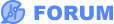Please do not make a PCB or make component or netlist changes directly in the PCB Editor. Doing so creates a number of problems in correctly generating Bill of Materials (BOM) information and in updating the PCB.
Please follow the Design Flow given in the Tutorial (1) in (2) in:
[https://easyeda.com/forum/topic/How-to-ask-for-help-and-get-an-answer-71b17a40d15442349eaecbfae083e46a](https://easyeda.com/forum/topic/How-to-ask-for-help-and-get-an-answer-71b17a40d15442349eaecbfae083e46a)<br>
<br>
Although it is possible to create a schematic and a PCB design separately or even a PCB with no schematic in EasyEDA, we strongly recommend that all projects, no matter how simple, start with a properly constructed Schematic and from this, the PCB is then created.
The fastest and most reliable way is to start with a schematic, add all the part numbers, packages, supplier part numbers and a brief part description to each part (remember that if all the information is added to one part, it can be copied and pasted to all other instances of the same part).
* In EasyEDA, the schematic is the master document.
An accurate BOM can only be automatically generated from the schematic because it is only the Schematic Symbols that represent the full PCB Footprint, supplier and manufacturer information for a part.
A PCB Footprint only represents footprint information and this may be used by many different Schematic Symbols so it does not represent a unique part. In other words there is a many Schematic Symbol to one PCB Footprint mapping whereas there is a one PCB Footprint to many Schematic Symbols mapping.
Particularly with the large number of parts available in EasyEDA it is not practical to make a unique PCB Footprint for every part. In fact there are so many parts available from LCSC that they are not all fully represented as symbols in EasyEDA. This means that for some parts, symbols for a similar part may have to be placed into the schematic and then some of their attributes manually edited to fully represent the desired part.
Therefore, changes **must** be made to the schematic first and then passed into the PCB using **Update PCB...** from the Schematic Editor or **Import Changes...** in the PCB Editor.
* Include in the Schematic anything that is on - or forms an integral part of - the PCB.
* Do not change or add PCB Footprints directly in the PCB Editor. Anythng that should be on - or forms an integral part of the PCB **but is not represented in the Schematic** may be deleted from the PCB on doing **Update PCB...** from the Schematic Editor or **Import Changes...** from the PCB Editor.
* Do not edit netnames directly in the PCB Editor. Changes to netnames must be made in the Schematic and then passed into the PCB by doing **Update PCB...** from the Schematic Editor or **Import Changes...** from the PCB Editor.
Check the schematic using the Schematic Design Manager.
That gets the schematic and the BoM information right so parts can then be ordered.
Then, _before passing the schematic through to PCB_ go through the checklist (4) in (2) in:
[https://easyeda.com/forum/topic/How-to-ask-for-help-and-get-an-answer-71b17a40d15442349eaecbfae083e46a](https://easyeda.com/forum/topic/How-to-ask-for-help-and-get-an-answer-71b17a40d15442349eaecbfae083e46a)<br>
<br>
Next, pass the schematic through to PCB using the **Convert to PCB...** button at the top of the Schematic Editor window.
Do the layout.
Check the PCB using the PCB Design Manager.
Any required circuit changes should be made to the Schematic and those passed into the PCB using the **Import Changes...** button at the top of the PCB Editor window.
This brings the PCB up to date with the schematic.
Edit the layout to accommodate the changes.
Check the PCB using the PCB Design Manager.
Then, _before submitting the PCB for manufacturing,_ see (6) in (2) in:
[https://easyeda.com/forum/topic/How-to-ask-for-help-and-get-an-answer-71b17a40d15442349eaecbfae083e46a](https://easyeda.com/forum/topic/How-to-ask-for-help-and-get-an-answer-71b17a40d15442349eaecbfae083e46a)<br>
<br>
**For more background information about why it is not a good idea to make - or make changes to - a PCB directly in EasyEDA, please see: (2.2) and (2.3) in: (2) in:**
[https://easyeda.com/forum/topic/How-to-ask-for-help-and-get-an-answer-71b17a40d15442349eaecbfae083e46a](https://easyeda.com/forum/topic/How-to-ask-for-help-and-get-an-answer-71b17a40d15442349eaecbfae083e46a)