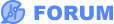There is no direct way to uniquely identify where in the Library a symbol in a Schematic or a footprint in a PCB comes from once it is placed in a Schematic or PCB.
There are indirect ways (described below) but a way to just click on a symbol or footprint and select an option like: "Show part in Library" would be nice.
The recommended route for creating a PCB is to start by creating the schematic first, selecting the symbols from the LCSC (for self or 3rd party assembly) or JLCPCB Assembled (for the JLCPCB PCBA service) libraries. This ensures that all the part attributes for all symbols are populated. Then it is possible to uniquely identify each part in the EasyEDA SHIFT+F library search tool just using the LCSC part number. The supplier attribute, LCSC or JLCPCB, then identifies which library the symbol came from.
If you use symbols from the System library then it is up to you to check and, if necessary, edit or populate the symbol attributes and to note somewhere (such as by adding a custom attribute) some form of unique identification of from where the symbol originated. Similar rules apply to symbols for User Contributed parts.
It is not recommended to try to identify footprints on a per part basis since one footprint may be used by many different symbols to many different parts.
One way that helps keep track of symbols (and footprints) is, before placing the first instance of any symbol, to right-click the symbol in the library then do **Add Favorite**. You can then find them again in your **Personal Workspace > Libraries > Favorite**.