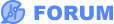Just started using EasyEDA. I googled and searched the forums for how to link a Spice subckt to a component and I have some questions. The easy answer seems to be to add some "spice" text to the schematic and link that to the part name. However, I cannot figure out how to format that text so it retains the CRLF and is readable as a text field. I have seen examples of the model or subckt text that retains the CRLFs, so I know it is possible. How do I do that?
I would really rather create a new component that has the spice model and just add that to the schematic instead of lots of random text on the schematic. How do I do that?
My spice model for a n-channel mosfet. I think there may be an issue with a Spice3 model from reading other posts, so do I need to change it somehow?
`.SUBCKT irlz34n 1 2 3`
`**************************************`
`* Model Generated by MODPEX *`
`*Copyright(c) Symmetry Design Systems*`
`* All Rights Reserved *`
`* UNPUBLISHED LICENSED SOFTWARE *`
`* Contains Proprietary Information *`
`* Which is The Property of *`
`* SYMMETRY OR ITS LICENSORS *`
`*Commercial Use or Resale Restricted *`
`* by Symmetry License Agreement *`
`**************************************`
`* Model generated on Apr 24, 96`
`* Model format: SPICE3`
`* Symmetry POWER MOS Model (Version 1.0)`
`* External Node Designations`
`* Node 1 -> Drain`
`* Node 2 -> Gate`
`* Node 3 -> Source`
`M1 9 7 8 8 MM L=100u W=100u`
`* Default values used in MM:`
`* The voltage-dependent capacitances are`
`* not included. Other default values are:`
`* RS=0 RD=0 LD=0 CBD=0 CBS=0 CGBO=0`
`.MODEL MM NMOS LEVEL=1 IS=1e-32`
`+VTO=2.09128 LAMBDA=0.00659881 KP=14.4595`
`+CGSO=8.22043e-06 CGDO=2.94451e-07`
`RS 8 3 0.0236528`
`D1 3 1 MD`
`.MODEL MD D IS=5.31057e-13 RS=0.00899451 N=1.01104 BV=55`
`+IBV=0.00025 EG=1 XTI=1 TT=5.00772e-08`
`+CJO=5.88011e-10 VJ=1.06884 M=0.467851 FC=0.5`
`RDS 3 1 2.2e+06`
`RD 9 1 0.0001`
`RG 2 7 7.24763`
`D2 4 5 MD1`
`* Default values used in MD1:`
`* RS=0 EG=1.11 XTI=3.0 TT=0`
`* BV=infinite IBV=1mA`
`.MODEL MD1 D IS=1e-32 N=50`
`+CJO=7.15463e-10 VJ=0.5 M=0.630172 FC=1e-08`
`D3 0 5 MD2`
`* Default values used in MD2:`
`* EG=1.11 XTI=3.0 TT=0 CJO=0`
`* BV=infinite IBV=1mA`
`.MODEL MD2 D IS=1e-10 N=0.411212 RS=3e-06`
`RL 5 10 1`
`FI2 7 9 VFI2 -1`
`VFI2 4 0 0`
`EV16 10 0 9 7 1`
`CAP 11 10 1.74606e-09`
`FI1 7 9 VFI1 -1`
`VFI1 11 6 0`
`RCAP 6 10 1`
`D4 0 6 MD3`
`* Default values used in MD3:`
`* EG=1.11 XTI=3.0 TT=0 CJO=0`
`* RS=0 BV=infinite IBV=1mA`
`.MODEL MD3 D IS=1e-10 N=0.411212`
`.ENDS`
Thanks for any guidance you can offer!